Getting Started with YouTube
Logging In:
YouTube is owned by Google meaning if you are logged into your Google account you are automatically logged into YouTube. If you are not logged in, create an account by clicking the top right icon and inputting your email and a password.
YouTube Studio:
The majority of what you’ll be doing will take place in the YouTube Studio. You can access it by navigating to the menu in the upper right hand corner. Once in YouTube Studio you will see your dashboard. This is an overview of your latest videos and analytics. If you have not already created a channel it will prompt you to do so.
Content: A library of your published videos and drafts. From here you can see analytics and comments for each specific video that has been published.
Playlists: A collection of videos with a specific theme or topic. To create a new playlist click “New Playlist” and name it.
Analytics: An overview of your channel analytics including reach, engagement, traffic sources, audience demographics, watch time, and more. This is a place you should be spending a large amount of time so you can see how your videos are performing and where you need to make adjustments.
Comments: Here you can view all of the comments on your channel and respond to them.
Customization: This is where you can begin to add branding and customization to your channel. This is what the public sees.
- Trailer: A video that is a brief explanation of you or your channel
- Featured Video: A video that is pinned to the top of your page
- Shorts and Uploads: Shows your YouTube Short and regular videos
- Branding:
- Add a profile picture of yourself, preferably your headshot
- Banner Image: There are 3 sizes so that your banner is properly fitted for TV, computer, or phone. Your image should ensure that all important information is viewable for the phone size.
- Watermark: A semi-transparent logo that is layered on top of your videos to promote brand recognition
- Basic Info:
- Handle: YouTube now allows you to have a handle, this is unique to your channel and is similar to a username that you would have on other social channels. It is different than your URL, so any links will not need to be updated. You can use handles to mention other channels.
- Description: Add a description of yourself and what value your channel will provide. This is a great place to insert keywords.
- Channel URL: Each channel has a unique URL. Once you have 100 subscribers you can create a vanity URL that will redirect to this one given by YouTube.
- Links on Banner: These links appear on your channel banner image and link out to whatever you choose such as Facebook, Instagram, your website, etc. There can be up to 5 links.
- Contact Info: Add your email address
Audio Library: A bank of songs and audios that are not copyrighted and are free to use in your videos.
Settings:
- General: Update your country of origin and currency
- Channel:
- Basic Info: Include keywords that you would like to rank for. To choose a keyword be sure to insert a comma after your entire keyword term. You can add up to 500 characters.
- Advanced Settings: Choose whether or not your videos are made for kids, link your Google Ads account, exclude inappropriate words in automatic captions, and more.
- Feature Eligibility
- Standard Features: Everyone has these features that include uploading videos, creating playlists, and more.
- Intermediate Features: Requires phone verification but allows you to create custom thumbnails and upload videos longer than 15 minutes.
- Advanced Features: Requires 1,000 subscribers and 4,000 hours of watch time and allows you to monetize your videos.
Uploading a Video:
- Navigate to the dashboard and choose “upload”
- Choose your video
- Add your title and description
- Add chapters and time stamps to your video
- Start by writing 00:00 and giving it a title such as “Intro”
- Add subsequent times and titles to create chapters for those video portions
- These will create live, clickable links
- Add a custom thumbnail or choose a still from your video to use as a thumbnail
- Add the video to a playlist or create a new one to add it to
- Specify child and age restrictions
- Add an end screen
- Select a template
- Your end screen will prompt viewers to subscribe to your channel
- You can also choose to have a suggested video pop up on your end screen that encourages viewers to watch another one of your videos or a video you choose
- Change the duration of your end screen
- Add cards
- These pop ups appear throughout your video at times you specify and suggest related videos
- Add cards and insert which videos you would like to be suggested and update the text if you choose
- Cards can also suggest channels or playlists
- Choose your visibility
- You must choose “public” to see your cards and end screens
- Publish or schedule your video
YouTube Shorts:
- To upload a YouTube short follow the above steps, just ensure that your video is filmed vertically and is under 60 seconds
- Keep your descriptions short and hashtags
- Adding the hashtag #shorts will help YouTube to categorize your video as a Short
- At this time you cannot customize the thumbnail for your Short
- To upload a Short from your phone
- Open the YouTube app and click on the plus sign in the middle at the bottom
- Choose “Create a Short” and follow the steps here
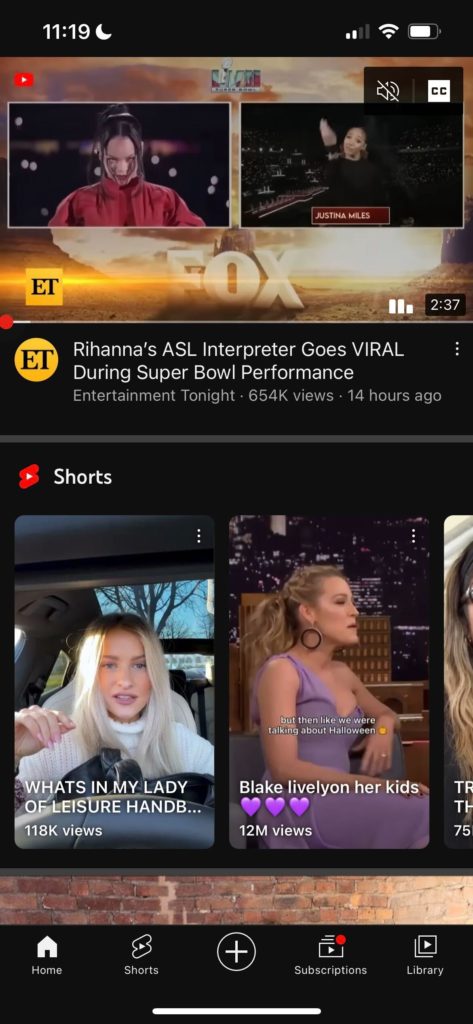
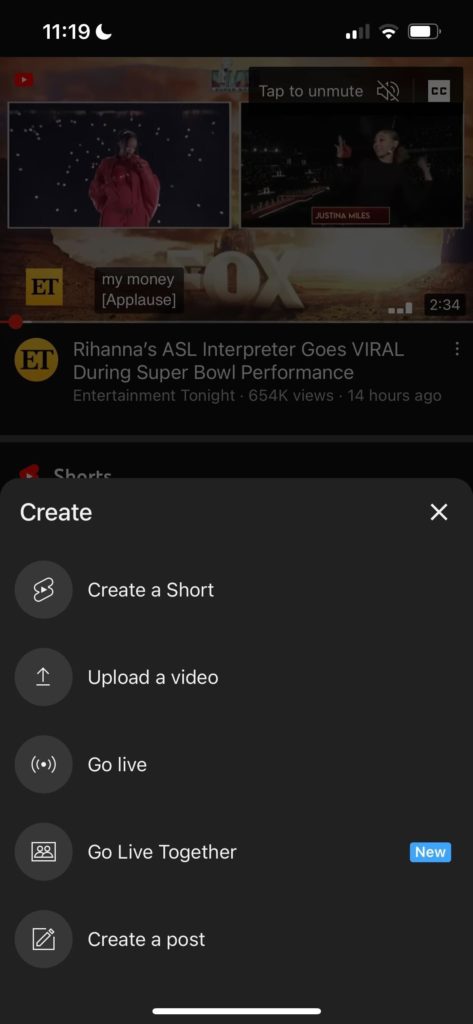
Video Optimization
Custom Thumbnails
- Once you have accessed intermediate features you are able to upload custom thumbnails on your videos. This is typically the most eye-catching and first thing that viewers see. It influences their decision to watch a video.
- Think about color and how it will look among a sea of other thumbnails. Also, consider your brand colors and if they will work here
- Keep fonts simple and large
- Use 4 words or less on your thumbnail
- Use a still photo
- Include keywords
- Promise what your video will be about
- Show, not tell
- Add arrows when applicable,
- Avoid adding words in the lower right corner
Titles
- This is the second thing people see that influences their decision to watch a video. It’s a great place to add in keywords, get people interested, and ultimately encourage them to click on your video.
- You only have 70 characters, be thoughtful and succinct
- Keywords/important topics should be placed at the beginning of your title
- Show the value that you are providing in your video
- Avoid insider language
- Write multiple titles
Tips to Increase Watch Time
- Watch time is one of the most important factors that YouTube uses to assign value to your video and suggest it to others.
- Change your scene – zoom in, zoom out, change the background, move spaces
- Look at the drop off time in analytics to determine where viewers lose interest and how you can circumvent that
- Add b roll
- Include graphics
- Add jump cuts